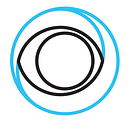Creating a Cloud Storage Bucket based on Open Source with Typescript
This blog provides you with a step-by-step code example how to create a bucket to store your files in the cloud with Eyevinn Open Source Cloud and MinIO.
Open Source Cloud offers a refreshing alternative that is free from vendor lock-in as the services are based on open source.
– Free tier with 50 GB of storage
– Completely compatible with popular tools like AWS S3
– No complex setup or massive technical knowledge required
– Supports media, images, documents, and more
Follow this step-by-step guide to get started.
Step 1: Sign-up and Setup
Create an account for free at https://app.osaas.io and create your tenant. If you already have access to Eyevinn Open Source Cloud you can skip this step.
Obtain your personal access token by navigating to Settings / API in the web console. Store this value in an environment variable called OSC_ACCESS_TOKEN :
% export OSC_ACCESS_TOKEN=<personal-access-token>Install Eyevinn Open Source Cloud SDK for Typescript.
% npm install --save @osaas/client-core
% npm install --save @osaas/client-servicesInstall the AWS S3 client (this does not require an AWS account).
% npm install --save @aws-sdk/client-s3Install the MinIO client
% npm install --save minioStep 2: Write example main function
Now we are ready to start writing a function to create a storage bucket in Eyevinn Open Source Cloud. Let us start with a main function including creation of storage and as an example use the AWS S3 client to list buckets on our storage.
import { Context } from '@osaas/client-core';
import { S3Client, ListBucketsCommand } from '@aws-sdk/client-s3';
async function main() {
const ctx = new Context();
const storage = await createStorageBucketInEyevinnOSC('mybucket', ctx);
const client = new S3Client({
endpoint: storage.endpoint,
credentials: {
accessKeyId: storage.accessKeyId,
secretAccessKey: storage.secretAccessKey
}
});
const command = new ListBucketsCommand({});
const data = await client.send(command);
console.log(data.Buckets?.map((b: any) => b.Name));
}Step 3: Write function to create storage bucket
Now let us develop the function that creates the storage bucket in Eyevinn Open Source Cloud.
import * as Minio from 'minio';
import { Context, getInstance, waitForInstanceReady } from '@osaas/client-core';
import {
MinioMinio,
MinioMinioConfig,
createMinioMinioInstance
} from '@osaas/client-services';
async function createStorageBucketInEyevinnOSC(name: string, ctx: Context) {
// Generate a service access token for MinIO service
// and check whether we already have an instance running
const sat = await ctx.getServiceAccessToken('minio-minio');
let instance: MinioMinio = await getInstance(ctx, 'minio-minio', name, sat);
if (!instance) {
// If no instance found let us create one.
// Generate a random root password for accessing the storage
// and create an instance
const rootPassword = randomBytes(16).toString('hex');
const config: MinioMinioConfig = {
name,
RootUser: 'root',
RootPassword: rootPassword
};
const newInstance = await createMinioMinioInstance(ctx, config);
instance = newInstance;
// Wait for instance to be ready and give it an extra 2 seconds
// to be sure.
await waitForInstanceReady('minio-minio', name, ctx);
await delay(2000);
// Use the MinIO client SDK to create a bucket and set a public
// bucket policy
const minioClient = new Minio.Client({
endPoint: new URL(instance.url).hostname,
accessKey: 'root',
secretKey: instance.RootPassword || ''
});
await minioClient.makeBucket(name);
await minioClient.setBucketPolicy(
name,
JSON.stringify(createPublicBucketPolicy(name))
);
}
return {
name: instance.name,
endpoint: instance.url,
accessKeyId: 'root',
secretAccessKey: instance.RootPassword || ''
};
}The bucket policy we will be using in this example allows public and anonymous access to this bucket.
function createPublicBucketPolicy(name: string) {
return {
Statement: [
{
Action: ['s3:GetBucketLocation', 's3:ListBucket'],
Effect: 'Allow',
Principal: {
AWS: ['*']
},
Resource: [`arn:aws:s3:::${name}`]
},
{
Action: ['s3:GetObject'],
Effect: 'Allow',
Principal: {
AWS: ['*']
},
Resource: [`arn:aws:s3:::${name}/*`]
}
],
Version: '2012-10-17'
};
}Step 4: Upload a file to bucket
To upload a file to this bucket we can use the AWS S3 client.
% export AWS_ACCESS_KEY_ID=root AWS_SECRET_ACCESS_KEY=<RootPassword>
% aws s3 \
--endpoint https://eyevinnlab-mybucket.minio-minio.auto.prod.osaas.io \
cp pod-sprint24.m4a s3://mybucket/
upload: ./pod-sprint24.m4a to s3://mybucket/pod-sprint24.m4a The endpoint is the storage.endpoint i.e. the URL to the MinIO instance created.
As this was created with public access we can access this files directly from a web browser using the URL: https://eyevinnlab-mybucket.minio-minio.auto.prod.osaas.io/mybucket/pod-sprint24.m4a
Summary
We have in this blog post shown an example on how you can easily enable storage for your application using a open web service available in Eyevinn Open Source Cloud. The key benefit of using a service based on open source is that you are not locked in with a specific vendor and you have the option to run the very same code in your own infrastructure or cloud.